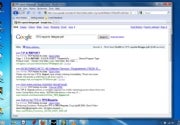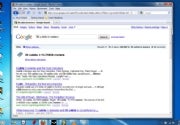Well Facebook is a very popular social community and people are spending their much time on Facebook so to make Ur Facebook browsing experience more fun u can use some nice keyboard shortcuts to speed up ur communication:
Well Keyboard Shortcuts depends on browser and Operating System:
Check it Below:
If U are using Windows + Crome Browser use these shortcuts:
1. Alt + ? = move’s ur cursor to search Box.
2. Alt + M = New Message
3. Alt + 1 = Home Page
4. Alt + 2 = Profile Page
5. Alt + 3 = Friend Requests
6. Alt + 4 = Messages Menu
7. Alt + 5 = Notifications Menu If U are using Windows + Firefox Browser use these shortcuts:
1. Alt + Shift + ? = move’s ur cursor to search Box.
2. Alt + Shift + M = New Message
3. Alt + Shift + 1 = Home Page
4. Alt + Shift + 2 = Profile Page
5. Alt + Shift + 3 = Friend Requests
6. Alt + Shift + 4 = Messages Menu
7. Alt + Shift + 5 = Notifications Menu
If U are using OS X + Firefox Browser use these shortcuts:
1. Function + Ctrl + ? = move’s ur cursor to search Box.
2. Function + Ctrl + M = New Message
3. Function + Ctrl + 1 = Home Page
4. Function + Ctrl + 2 = Profile Page
5. Function + Ctrl + 3 = Friend Requests
6. Function + Ctrl + 4 = Messages Menu
7. Function + Ctrl + 5 = Notifications Menu
If U are using OS X + Other Browser use these shortcuts:
1. Ctrl + Option + ? = move’s ur cursor to search Box.
2. Ctrl + Option + M = New Message
3. Ctrl + Option + 1 = Home Page
4. Ctrl + Option + 2 = Profile Page
5. Ctrl + Option + 3 = Friend Requests
6. Ctrl + Option + 4 = Messages Menu
7. Ctrl + Option + 5 = Notifications Menu
So become a Facebook Power User Today with these Helpful Shortcuts.
Enjoy...